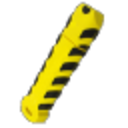WinToFlash emerges as a pivotal tool, offering a streamlined solution to effectively transfer installation media onto USB drives. Understanding the spectrum of operating systems supported by WinToFlash is crucial for optimizing system administration and troubleshooting capabilities. This comprehensive guide delves into WinToFlash’s compatibility with various operating systems, providing insights into leveraging its functionalities to enhance your computing experience. Whether you’re a novice seeking to simplify OS installations or a seasoned IT professional exploring efficient recovery options, mastering WinToFlash’s support for different OSes will prove instrumental in your digital toolkit. Join us as we explore the breadth and depth of WinToFlash’s compatibility, empowering you to harness its capabilities for diverse computing needs.
WinToFlash is a versatile software tool that transfers installation files from CDs, DVDs, or ISO images to USB drives. This capability allows users to boot and install operating systems without relying on physical media. Understanding which operating systems WinToFlash supports is essential for efficient system administration and troubleshooting.
Windows XP
WinToFlash supports creating bootable USB drives specifically for Windows XP. This benefits users who continue to rely on Windows XP due to specific software applications or hardware that are compatible only with this legacy operating system. By using WinToFlash, users can transfer the installation files from CDs, DVDs, or ISO images to a USB drive, allowing them to install or repair Windows XP systems without needing physical installation media.
Windows Vista
WinToFlash also supports Windows Vista, enabling users to create bootable USB drives effortlessly. This support is essential for users looking to perform system installations or upgrades using USB drives instead of traditional installation discs. It simplifies the process by allowing users to prepare bootable media quickly and efficiently.
Windows 7
Windows 7 was widely adopted during its time and continues to be supported by WinToFlash. This support ensures users can create bootable USB drives to deploy Windows 7 installations or perform system recovery tasks. WinToFlash offers a straightforward method to prepare bootable USB drives, enhancing the deployment and recovery options available to Windows 7 users.
Windows 8 and 8.1
WinToFlash supports Windows 8 and 8.1, providing efficient tools for creating bootable media. Users can use WinToFlash to transfer installation files from CDs, DVDs, or ISO images to a USB drive, facilitating the installation or recovery processes for Windows 8 and 8.1 systems. This support ensures compatibility and ease of use for users upgrading or repairing systems running these versions of Windows.
Windows 10 and 11
Microsoft’s latest operating systems, Windows 10 and 11, are fully supported by WinToFlash. Users can effortlessly create bootable USB drives, whether for installing fresh copies of Windows 10 or 11, performing system upgrades, or conducting recovery operations. This support underscores WinToFlash’s capability to adapt to modern operating system requirements, ensuring users can effectively leverage USB drives for various system management tasks.
In summary, WinToFlash’s compatibility with multiple versions of Windows ensures that users across different Windows environments can benefit from its ability to create bootable USB drives. This capability streamlines installation, upgrade, and recovery processes, offering flexibility and convenience in managing Windows systems.
Linux Distributions
Comprehensive Support
WinToFlash is designed to handle the creation of bootable USB drives for a wide range of Linux distributions. This support is crucial for users installing Linux on their systems or performing system recovery tasks using bootable media.
Functionality Beyond Windows
While WinToFlash is primarily known for its compatibility with Windows operating systems, it also extends its functionality to cater to Linux users. This means that users can utilize WinToFlash to transfer Linux installation files or live distributions (from ISO images) onto a USB drive, making it bootable. This process simplifies the installation or recovery, eliminating the need for physical installation discs or other complex methods.
User Requirements
Users looking to install or recover Linux-based systems benefit from WinToFlash’s streamlined approach. They can select their preferred Linux distribution, prepare a bootable USB drive using WinToFlash, and install or recover their target system.
Benefits
- Ease of Use: WinToFlash simplifies creating bootable Linux USB drives with a user-friendly interface and intuitive steps. It eliminates the need for complex command-line operations, making it accessible for beginners and experienced users who prefer a straightforward method.
- Versatility: WinToFlash supports various Linux distributions, from popular ones like Ubuntu and Fedora to niche distributions. This versatility allows users to choose the Linux distribution that best suits their needs and preferences without being restricted by the tool they use for creating bootable media.
- Reliability: Reliability is paramount when creating bootable Linux USB drives. WinToFlash ensures that the bootable media is prepared correctly and efficiently, reducing the chances of errors during the installation or boot process. Users can rely on WinToFlash to consistently deliver reliable results, whether for system installations, diagnostics, or recovery purposes.
WinToFlash combines ease of use, versatility in supporting various Linux distributions, and reliability in preparing bootable media. These benefits make it a preferred choice for users looking to create bootable Linux USB drives effectively and efficiently.
Other Operating Systems
WinToFlash supporting other operating systems, such as MacOS and various other OSes, lies in its ability to provide flexibility and convenience across diverse computing environments:
- Flexibility: WinToFlash’s capability to create bootable USB drives for MacOS and other operating systems extends its utility beyond Windows and Linux. This flexibility allows users to handle a broader range of tasks, such as installing different OS versions or performing system recoveries using a single tool.
- Convenience: By supporting MacOS and other OSes, WinToFlash simplifies preparing bootable media, eliminating the need for multiple tools or complex procedures. This convenience is especially beneficial for users who work in heterogeneous computing environments where different operating systems coexist.
- Unified Tool: Instead of relying on separate tools for each operating system, WinToFlash provides a unified solution. This streamlines workflows and reduces the learning curve of managing multiple tools, enhancing overall IT operations efficiency.
- Compatibility Assurance: Users can rely on WinToFlash’s support for MacOS and other OSes to ensure compatibility with their hardware and software configurations. This assurance minimizes compatibility issues during the installation or recovery, enhancing reliability and reducing downtime.
WinToFlash’s support for MacOS and other operating systems broadens its appeal and usability, making it a versatile tool for users across various computing environments who require reliable and efficient bootable media creation capabilities.
Compatibility Considerations
The section on “Compatibility Considerations” highlights the benefits of WinToFlash in terms of hardware and software compatibility:
- Hardware Compatibility: WinToFlash supports various hardware configurations, ensuring users can create bootable USB drives regardless of their system specifications. This compatibility ensures that the USB drives created with WinToFlash will function appropriately on various computers and devices, minimizing compatibility issues during the installation or recovery process.
- Software Environment Compatibility: WinToFlash is designed to work seamlessly with different software environments, including various versions of Windows, Linux distributions, and other operating systems. This capability allows users to create bootable USB drives for different OS installations or system recovery tasks without worrying about compatibility issues with their current software setup.
- Reliable Performance: By understanding and leveraging WinToFlash’s compatibility with hardware and software environments, users can expect reliable performance during bootable media creation. This reliability ensures that the USB drives created with WinToFlash will boot correctly and perform as expected, facilitating smooth OS installations, system repairs, or other tasks that require bootable media.
- Seamless Operation: The compatibility considerations ensure that WinToFlash operates seamlessly, minimizing errors or disruptions when creating bootable USB drives. This seamless operation enhances user experience by providing a straightforward and efficient tool for managing system installations and maintenance tasks.
WinToFlash’s compatibility considerations benefit from its ability to adapt to diverse hardware and software environments, ensuring consistent and reliable performance when creating bootable USB drives for various computing needs.
Advanced Features and Benefits
The “Advanced Features and Benefits” section of WinToFlash highlights specific advantages that appeal to IT professionals and advanced users. Here’s an explanation of the benefits related to multi-boot support and customization:
Multi-Boot Support
- Definition: Multi-boot support refers to WinToFlash’s capability to create bootable USB drives that can boot multiple operating systems or tools from a single device. This is particularly useful for IT professionals who must maintain numerous environments or tools on a single portable medium.
Benefits
- Efficiency: Instead of carrying multiple USB drives for different tasks or operating systems, WinToFlash allows users to consolidate these into one, streamlining workflow and reducing the number of devices to manage.
- Flexibility: IT professionals can configure a multi-boot USB drive to include various operating systems (such as different versions of Windows or Linux distributions) or diagnostic tools, depending on their specific needs.
- Versatility: With multi-boot support, users can boot into different environments on any compatible system, making troubleshooting issues or performing tasks easier without relying on fixed installations.
Customization Options
Definition: WinToFlash offers customization options that allow users to tailor their bootable USB drives according to specific requirements or preferences.
Benefits
- Tailored Solutions: Users can customize partition sizes, file systems, and boot settings to optimize performance or meet organizational standards.
- Enhanced Security: Customization options enable users to implement security measures, such as encryption or password protection, directly into the bootable USB drive, ensuring data integrity and confidentiality.
- User Experience: By customizing the bootable USB drive, IT professionals can create a consistent user experience across different systems or ensure compatibility with legacy hardware that may require specific configurations.
Overall Impact
The advanced features of multi-boot support and customization in WinToFlash significantly enhance its versatility and utility in professional settings:
- For IT Professionals: Simplifies system maintenance, deployment, and troubleshooting across diverse environments.
- For Advanced Users: Provides the tools to create tailored solutions that meet specific technical requirements or preferences.
By exploring and utilizing these advanced features, WinToFlash simplifies the creation of bootable USB drives and empowers users to manage and use their computing resources more efficiently and effectively.
User Reviews and Testimonials
The “User Reviews and Testimonials” section presents real-world experiences and feedback from individuals who have used WinToFlash. Here’s how it benefits the article:
- Authenticity and Credibility: User reviews and testimonials provide authentic perspectives on WinToFlash’s performance. Readers gain insights into how the software performs in real-world scenarios rather than relying solely on technical specifications or promotional content.
- Effectiveness Demonstration: Anecdotes and testimonials illustrate how WinToFlash has been effective and reliable for users. These stories often highlight specific use cases, such as successful OS installations, seamless system recoveries, or ease of use in challenging situations.
- Diverse Scenarios: This section showcases testimonials from various users and covers a range of scenarios where WinToFlash has been applied. This diversity helps potential users understand the software’s versatility and applicability across different environments and user needs.
- Decision Support: User testimonials can be a decision-making tool for readers considering whether to use WinToFlash. Positive reviews reinforce the software’s benefits, while constructive feedback provides insights into potential limitations or areas for improvement.
- Engagement and Relatability: Including real-world experiences adds a human element to the article, making it more engaging and relatable for readers. It connects the software’s features and practical impact on user workflows and outcomes.
Overall, incorporating user reviews and testimonials in the article enhances its credibility, provides practical insights, and helps readers make informed decisions about using WinToFlash for their computing needs.
Conclusion
Understanding the breadth of operating systems supported by WinToFlash empowers users to choose a versatile tool for creating bootable USB drives. Whether for Windows, Linux, or other OSes, WinToFlash ensures reliable performance and ease of use, making it an essential tool for system administrators, IT professionals, and enthusiasts.